
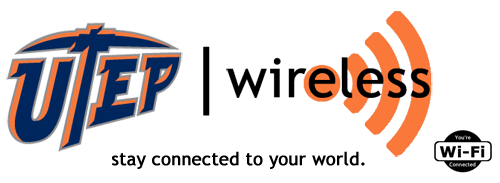

- Wireless Home
- Get Connected
- Coverage Maps
- Problems Connecting
- Security/Policy
- F.A.Q.
- Contact Us
- T.I. Home
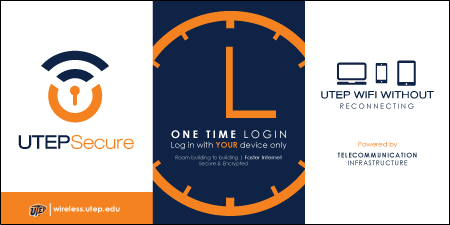
How to connect to utepsecure using Windows 8
1. In the bottom right hand corner of your screen is an icon displaying your current network status, click on it to open the list of available connections. Look for "utepsecure" and click connect.
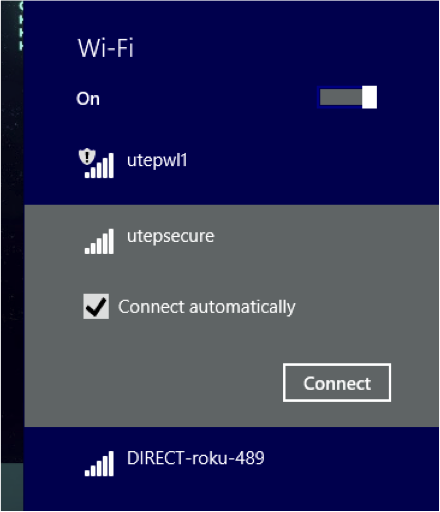
2. You will be prompted to enter a username and password. For the username you will want to enter your UTEP username. Your password will be the same that is used for the rest of the services offered through UTEP.
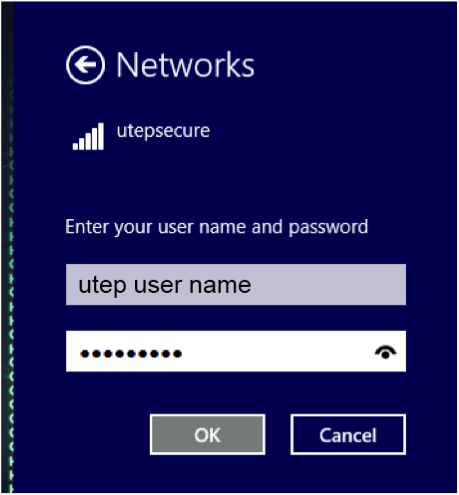
3. After correctly entering your credentials, you will be asked to accept a certificate before joining the network. This is normal and must be accepted to connect to utepsecure.
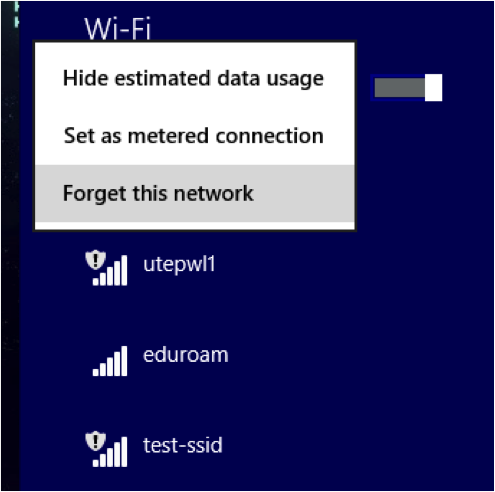
4. Once you click connect, you will be returned back to the list of available connections and it will read as connected underneath "utepsecure". An additional step you may take is to right-click on "utepwl1" and Forget the network to give preference to "utepsecure" as the primary wireless connection to avoid any disruption between buildings.
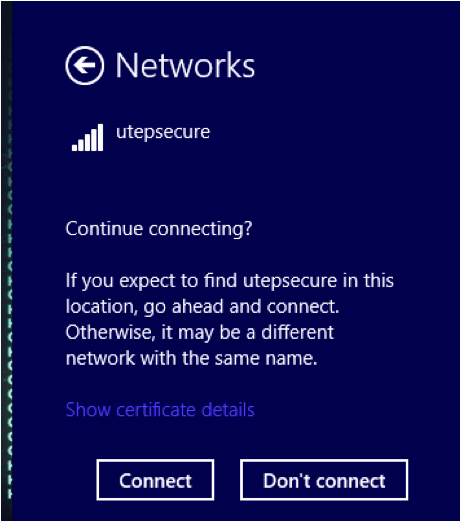
Click here to go back to utep secure FAQ page

UTEP Home | State Reports | UT System | Customer Service Statement | Site Feedback | Required Links |CLERY Crime Statistics
The University of Texas at El Paso | 500 West University Avenue | El Paso, Texas 79968 | (915) 747-5000