
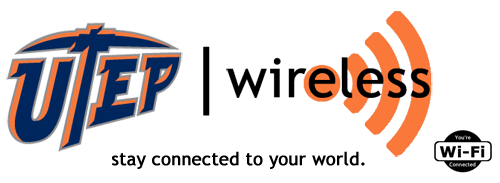

- Wireless Home
- Get Connected
- Coverage Maps
- Problems Connecting
- Security/Policy
- F.A.Q.
- Contact Us
- T.I. Home
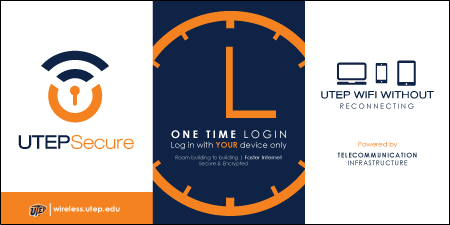
How to connect to utepsecure using an Android
1. From the home screen, open up your Apps and go to Settings. From Settings go to your Wireless & networks and click on Wi-Fi. This first step may vary from device to device due to different manufacturers, the remaining steps are the same although these screenshots may appear different than what your device shows.
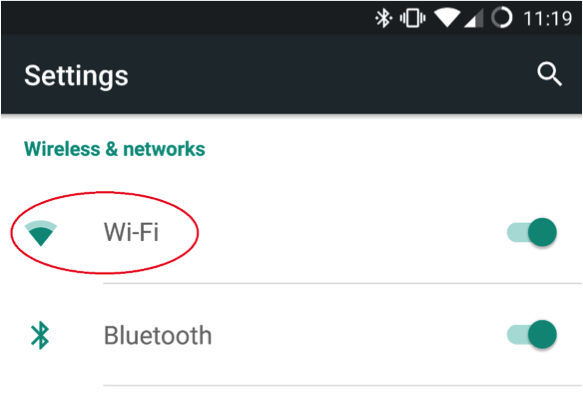
2. From the list of available connections, select utepsecure. This will open a prompt with fields to enter your credentials. There are additional settings that can be modified, do not change any settings. The only fields that will changed are Identity and Password.
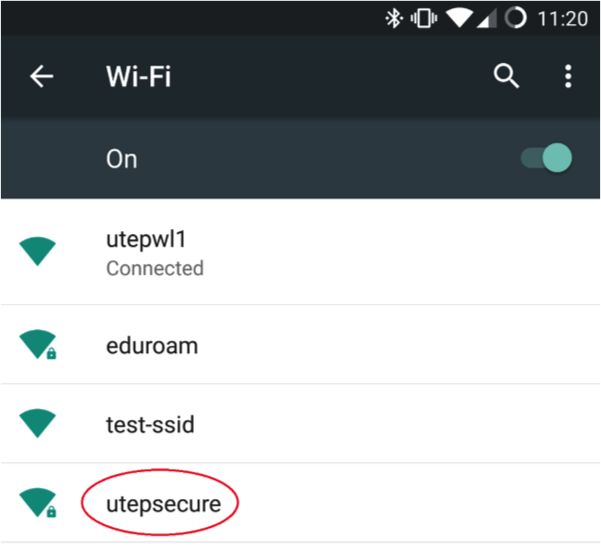
The screenshot below does not match what Android devices running older than KitKat will show, but the steps are identical. Your Identity is your UTEP username. Leave Anonymous Identity blank. Enter your UTEP password. After you have entered your credentials correctly, press Connect. You may or may not be prompted to Accept or Trust a certificate that is required to join this wireless network. If you are prompted, press Accept.
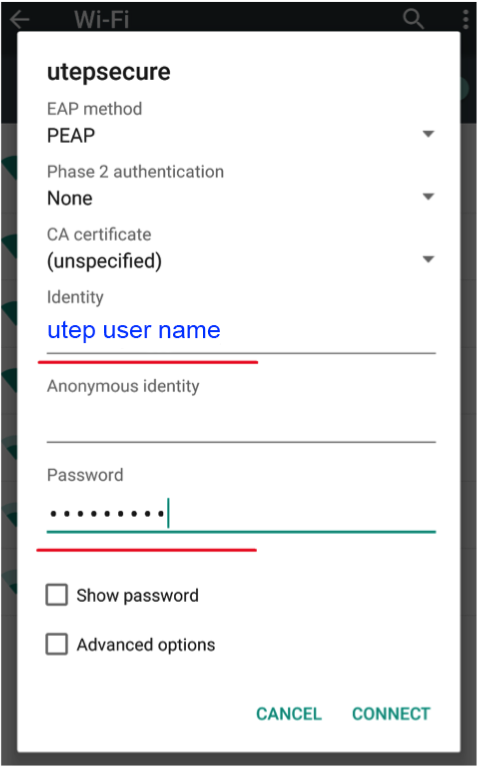
4. After completing the previous step, you will be returned to your list of networks and it will show you are connected to utepsecure. It is recommended you Forget utepwl1 so your device will prefer utepsecure as its primary wireless network.
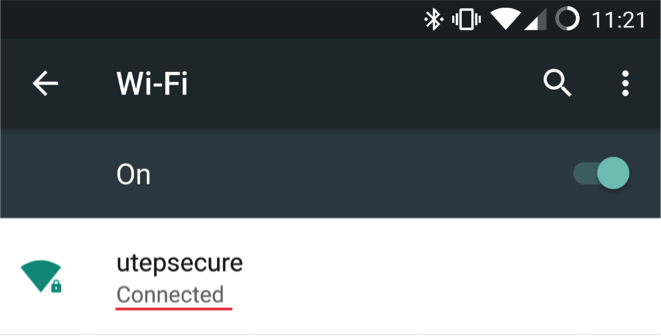
Click here to go back to utep secure FAQ page

UTEP Home | State Reports | UT System | Customer Service Statement | Site Feedback | Required Links |CLERY Crime Statistics
The University of Texas at El Paso | 500 West University Avenue | El Paso, Texas 79968 | (915) 747-5000